Zoom, font, and encoding
Zoom
 on the right side of the SmartBox.
on the right side of the SmartBox.- Click .
- In the Page zoom section, select the desired page zoom from the list.
- Click
 .
. In the menu that opens, click a button:
 — Zoom out.
— Zoom out. — Zoom in.
— Zoom in. — Full screen.
— Full screen.- Click .
- In the Page zoom section, click Sites advanced settings.
- Select the desired sites.
- At the bottom of the screen, click Remove.
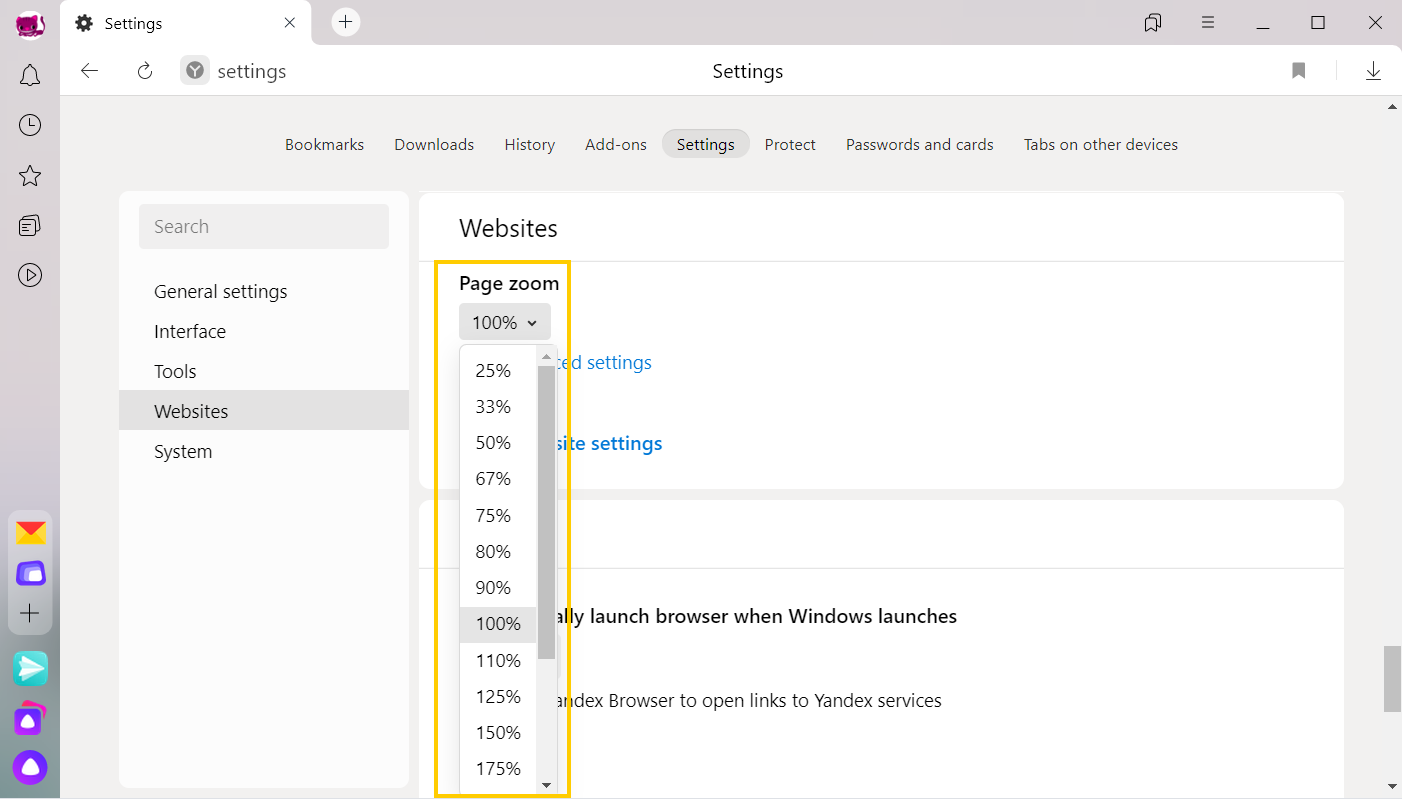
The data about the zoom you set is saved in Yandex Browser. The next time you open the page, it uses your selected zoom level.
To clear zoom settings for specific pages:
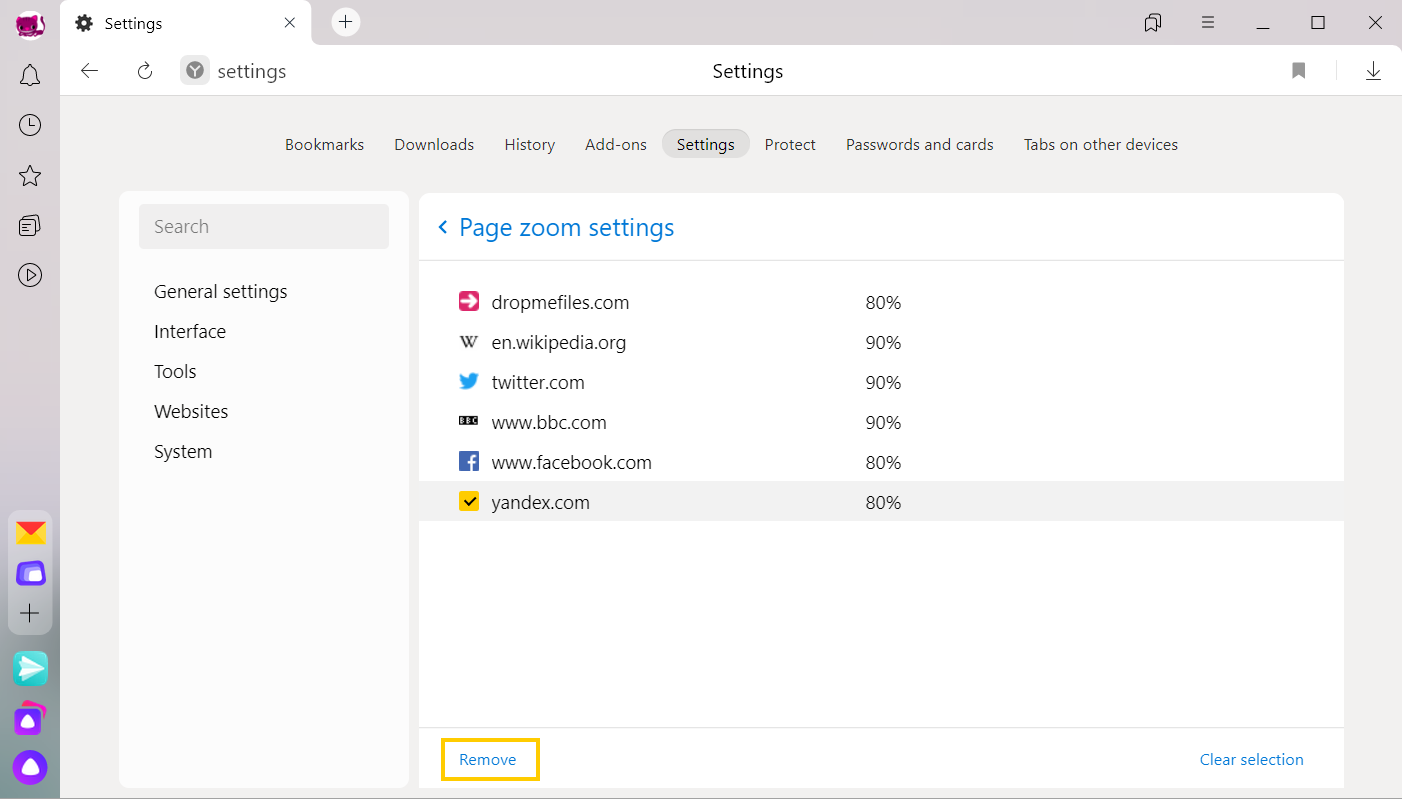
| Keyboard shortcuts | |
|---|---|
| Increase zoom level | Ctrl + Plus |
| Decrease page zoom | Ctrl + Minus |
| Set page zoom at 100% | Ctrl + 0 |
| Mouse wheel | |
| Increase zoom level | Press and hold Ctrl and scroll the mouse wheel forward. |
| Decrease page zoom | Press and hold Ctrl and scroll the mouse wheel back. |
| Keyboard shortcuts | |
|---|---|
| Increase zoom level | Ctrl + Plus |
| Decrease page zoom | Ctrl + Minus |
| Set page zoom at 100% | Ctrl + 0 |
| Mouse wheel | |
| Increase zoom level | Press and hold Ctrl and scroll the mouse wheel forward. |
| Decrease page zoom | Press and hold Ctrl and scroll the mouse wheel back. |
| Keyboard shortcuts | |
|---|---|
| Increase zoom level | ⌘ + Plus |
| Decrease page zoom | ⌘ + Minus |
| Set page zoom at 100% | ⌘ + 0 |
| Mouse wheel | |
| Increase zoom level | Press and hold Ctrl and scroll the mouse wheel forward. |
| Decrease page zoom | Press and hold Ctrl and scroll the mouse wheel back. |
| Keyboard shortcuts | |
|---|---|
| Increase zoom level | ⌘ + Plus |
| Decrease page zoom | ⌘ + Minus |
| Set page zoom at 100% | ⌘ + 0 |
| Mouse wheel | |
| Increase zoom level | Press and hold Ctrl and scroll the mouse wheel forward. |
| Decrease page zoom | Press and hold Ctrl and scroll the mouse wheel back. |
Font
To set the same font for all pages:
- Click .
- In the Font size section, click Font settings.
- Select which fonts and text size you want to use.
To increase the font size:
- Click .
- In the Font size section, click Font settings.
- On the Font settings page, move the Font size slider to the right.
Blurry, faded, or fuzzy font
- Open the Windows Control panel.
- Choose System and type Adjust ClearType text in the search bar.
- Disable the option.
- In the Windows notification area, launch the video card manager.
- Go to the 3D graphics management section.
- Disable the FXAA smoothing.
- Open the Windows Control panel.
- Open Fonts using the search bar.
- Select the Roboto font and click Delete above the list of fonts.
Disable ClearType anti-aliasing in Windows settings.
If you have GDIPP installed, disable it temporarily and check how fonts are displayed.
Disable the global FXAA smoothing function in the video card settings:
For more specific recommendations, see Instructions for your video card.
In browsers based on the Chromium engine, fonts sometimes fade. In this case, try removing the Roboto font:
Text encoding
If the text on a page is not displayed correctly, use encoding auto detection, or try changing the page encoding manually.
- Click .
- Set the page encoding that you believe is correct, or select Automatically from the list.