Favorites
Favorites are themed collections of images and videos stored on the Yandex Favorites service. You can also add bookmarks to your collections to access them from other browsers.
To work with your collections, log in to Yandex Browser with Yandex ID on all your synced devices.
View your collection
To open your collections in Yandex Browser, click  in the upper-right corner of the screen. The upper part of the Favorites page contains a search bar, viewing buttons, and settings. Below you can see links, images, videos, and other cards you have added to Favorites.
in the upper-right corner of the screen. The upper part of the Favorites page contains a search bar, viewing buttons, and settings. Below you can see links, images, videos, and other cards you have added to Favorites.
You can:
| Action | How to perform it |
|---|---|
| View the collection list, go to the collection | Click |
| Set up the appearance and sorting of cards | Click  in the upper-left part of the screen. in the upper-left part of the screen. |
| View only a certain type of cards (for example, images or videos) | Select what you need in the top panel. To view all cards again, click Favorites in the top-left corner. |
| Search cards by name or topic | Enter a name or keyword in the search bar. |
| Search for a bookmark you added to the collection | Click  to open the collections list and go to the collection you have added a bookmark to. By default, bookmarks are added to My links. to open the collections list and go to the collection you have added a bookmark to. By default, bookmarks are added to My links. |
| Create a new collection | At the top right, part of the screen, click |
| Action | How to perform it |
|---|---|
| View the collection list, go to the collection | Click |
| Set up the appearance and sorting of cards | Click  in the upper-left part of the screen. in the upper-left part of the screen. |
| View only a certain type of cards (for example, images or videos) | Select what you need in the top panel. To view all cards again, click Favorites in the top-left corner. |
| Search cards by name or topic | Enter a name or keyword in the search bar. |
| Search for a bookmark you added to the collection | Click  to open the collections list and go to the collection you have added a bookmark to. By default, bookmarks are added to My links. to open the collections list and go to the collection you have added a bookmark to. By default, bookmarks are added to My links. |
| Create a new collection | At the top right, part of the screen, click |
 in the upper-right corner of the page. If you grant public access to your collection, you can see it in another browser without logging in to Yandex. Other Yandex users can also see this collection.
in the upper-right corner of the page. If you grant public access to your collection, you can see it in another browser without logging in to Yandex. Other Yandex users can also see this collection.If you don't want to see the Favorites icon  :
:
- Click .
- Under Favorites, deselect Show the Favorites button to the right of the tabs.
Add bookmarks, images, and videos
There are two ways to save bookmarks:
- In the Bookmark Manager. In this case, you can view them only on your synced devices in Yandex Browser.
- In Favorites. You can also view them in other browsers.
To add a bookmark to Favorites:
- Open a webpage.
- In the SmartBox, click
 . A pop-up window appears on the screen.
. A pop-up window appears on the screen. - If you want to change the bookmark name, click
 in the window header.
in the window header. - By default, the bookmark is saved to the same folder or collection as the previous one.
- To save a bookmark to a different collection or folder, click the name of the collection or folder under To Favorites and then click Done.
- To save a bookmark to a new collection, go to To Favorites and click Add to new collection. Enter a name for the new collection and click Done.
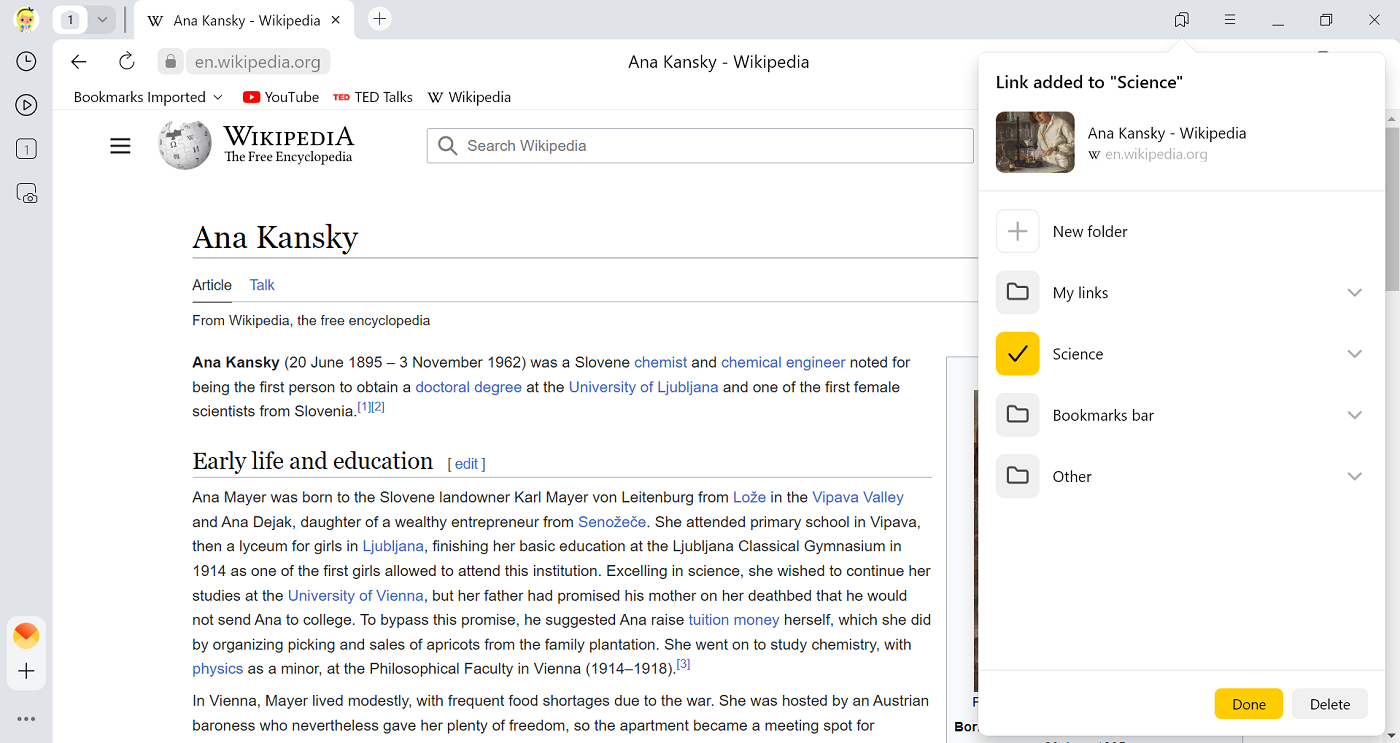
- Hover your cursor over the image.
- Click
 To Favorites.
To Favorites. - By default, the image is saved in the My images collection.
- To save an image to a different collection or folder, click the name of the collection or folder under To Favorites and then click Done.
- To save an image to a new collection, go to To Favorites and click Add to new collection. Enter a name for the new collection and click Done.
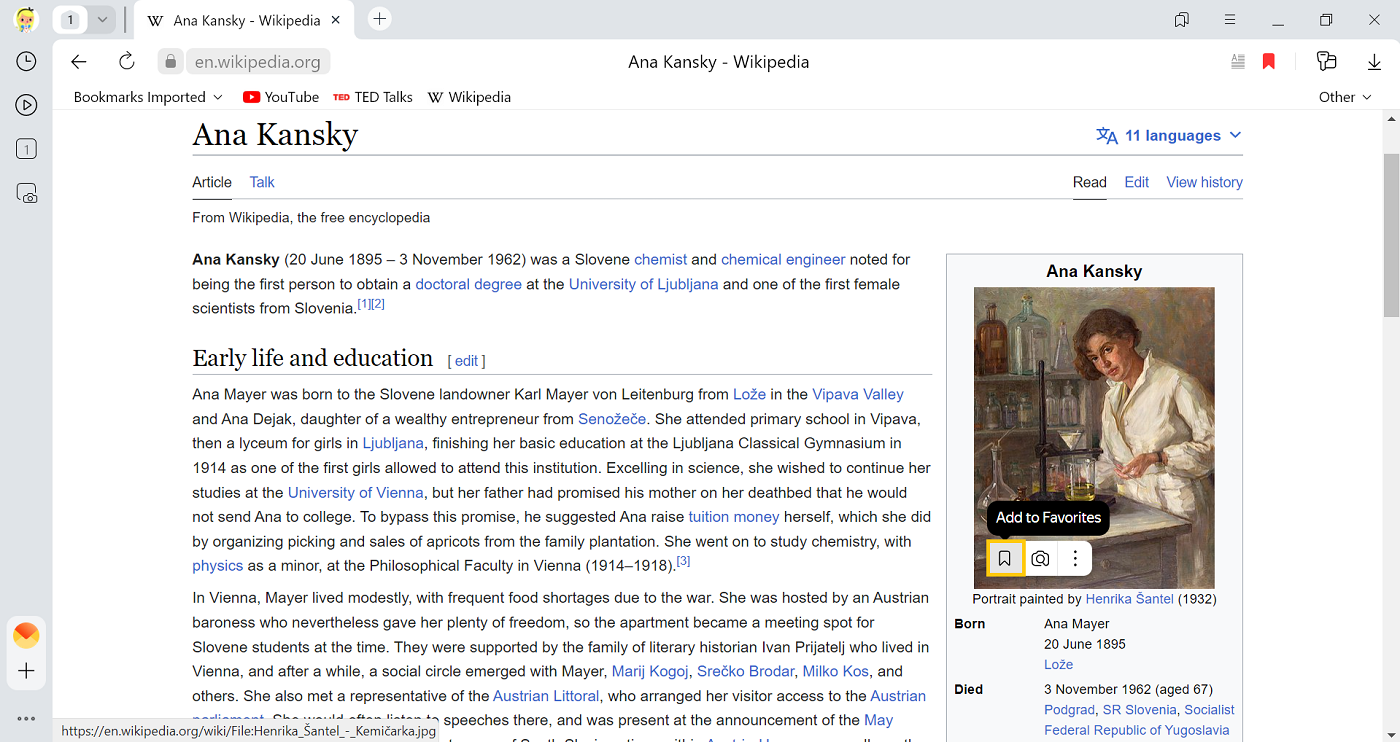
You can hide the  icon on images. To do this, click
icon on images. To do this, click  to the right of
to the right of  To Favorites and select the option:
To Favorites and select the option:
- Hide button to disable the icon on the image.
- Do not show on this site to disable the icon on the site.
- Edit Favorites to disable the icon on all images. In the settings window that appears, deselect Show the "Add to Favorites" button for images.
- Open the video in Yandex Browser.
- Hover your mouse over the top of the video player and click
 Save to Favorites.
Save to Favorites. - By default, the video is saved to the My videos collection.
- To save a video to a different collection or folder, click the name of the collection or folder under To Favorites and then click Done.
- To save a video to a new collection, go to To Favorites and click Add to new collection. Enter a name for the new collection and click Done.
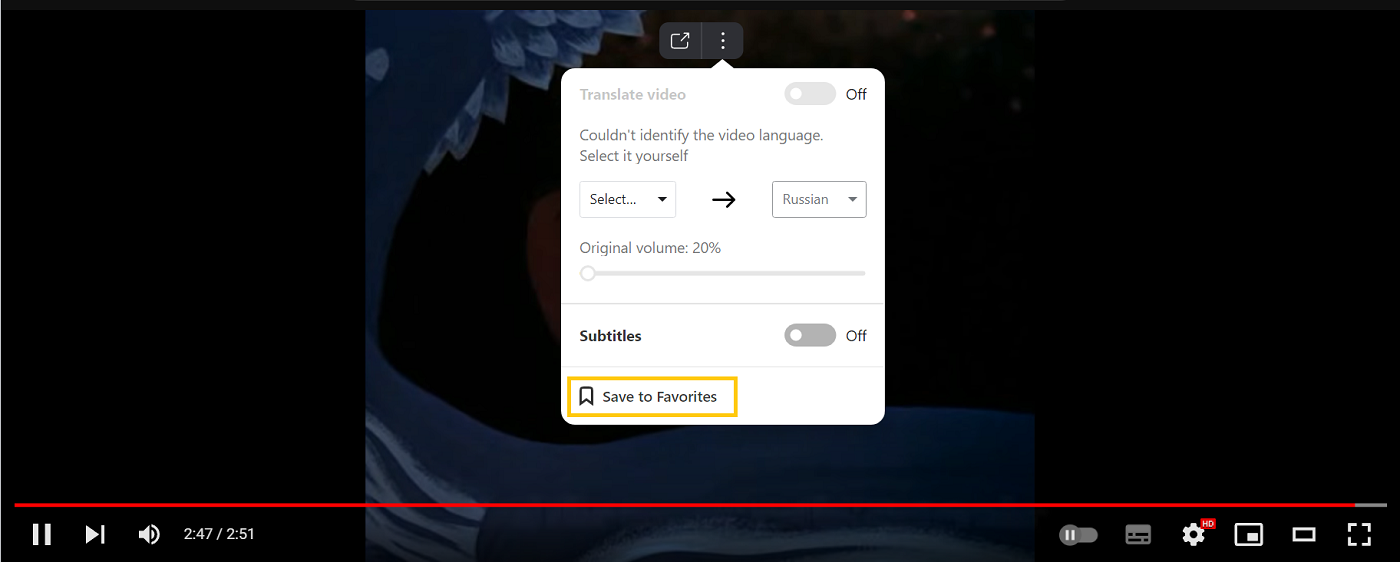
You can hide the  icon on videos. To do this:
icon on videos. To do this:
- Click .
- Under Favorites, deselect Show the "Add to favorites" button for videos.
Share, invite co-contributors
You can open your collection for viewing or create shared collections with other users.
- Click
 to open the collections list and select the one you need.
to open the collections list and select the one you need. - In the top-right corner, click Share.
- Enable Open access by link.
Specify who you want to grant access to:
- To allow other people to view the collection, select View-only.
- To invite co-contributors and allow them to edit the collection, select Link for co-contributors.
- Click Share link.
- Choose how you want to send the invitation: via a social network, messenger, or by email. You can also copy an invitation link and send, save, or post it.
Edit card
- Open your collections and choose the desired one.
- Hover over the card for the necessary image, video, or link.
- The
 icon appears in the upper-right corner of the card. Choose an action:
icon appears in the upper-right corner of the card. Choose an action:- Move to another collection. Click . Select the collection where you want to add the card (or create a new one).
- Change the description. Click . Edit the card description and click Save changes.
- Remove from collections. Click . Confirm the action.
I can't add sites to collections
If you see a message that the site could not be added to your collections:

