Downloading files
- Stopping and restarting downloading
- Saving a file that is open for viewing
- How do I open a downloaded file?
- Where downloaded files are saved
- View the list of downloaded files in Yandex Browser
- Notifications
- Keyboard shortcuts for managing downloads
- Problems with downloading
By clicking the link, you can download the file or open it for viewing. The file is opened for viewing if Yandex Browser supports its format, otherwise it is downloaded to your computer. As soon as the file starts downloading, the file icon with the download indicator  appears to the right of the SmartBox.
appears to the right of the SmartBox.
Stopping and restarting downloading
- Open the context menu for the icon of the file
 being downloaded.
being downloaded. - Click Stop download.
- Open the context menu for the icon of the file
 being downloaded.
being downloaded. - Click Restart download.
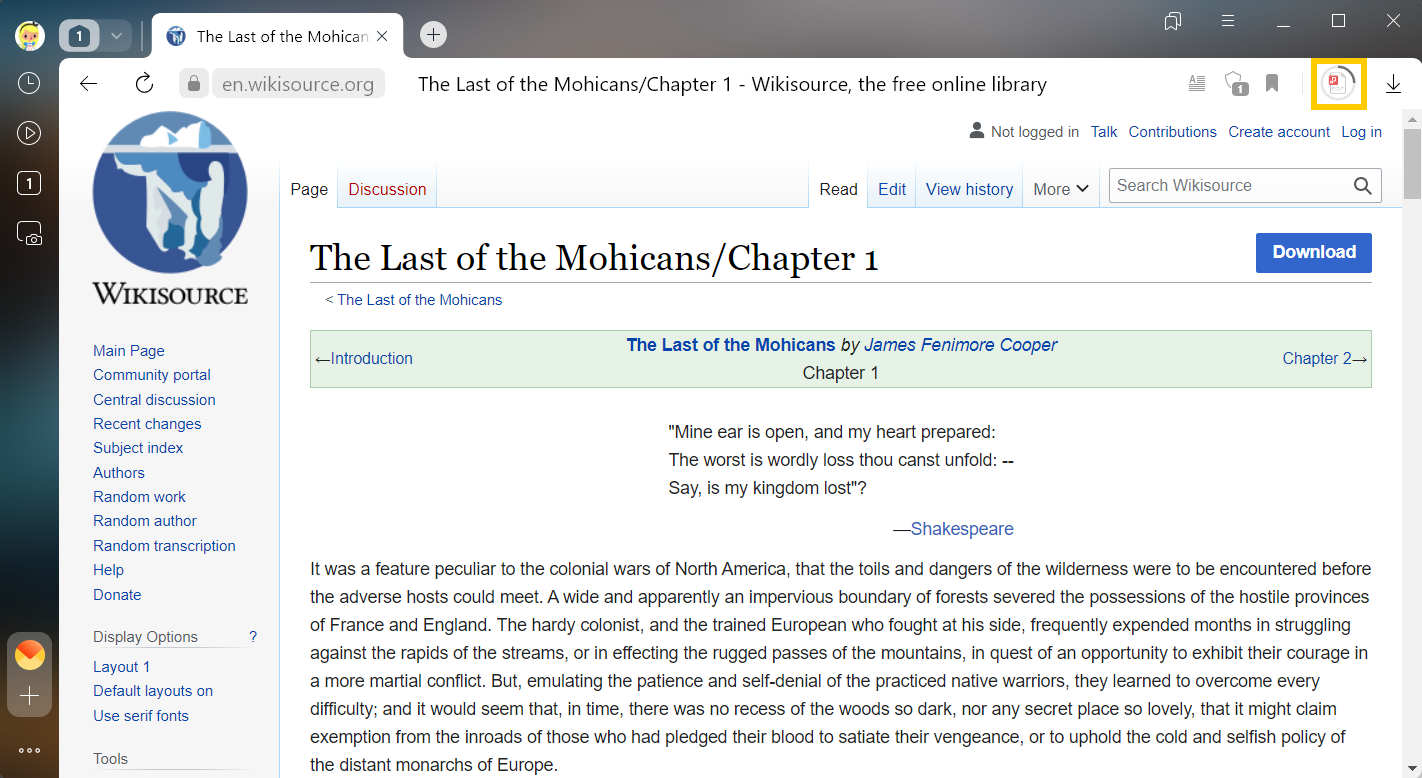
Saving a file that is open for viewing
Click Save in the right half of the SmartBox:
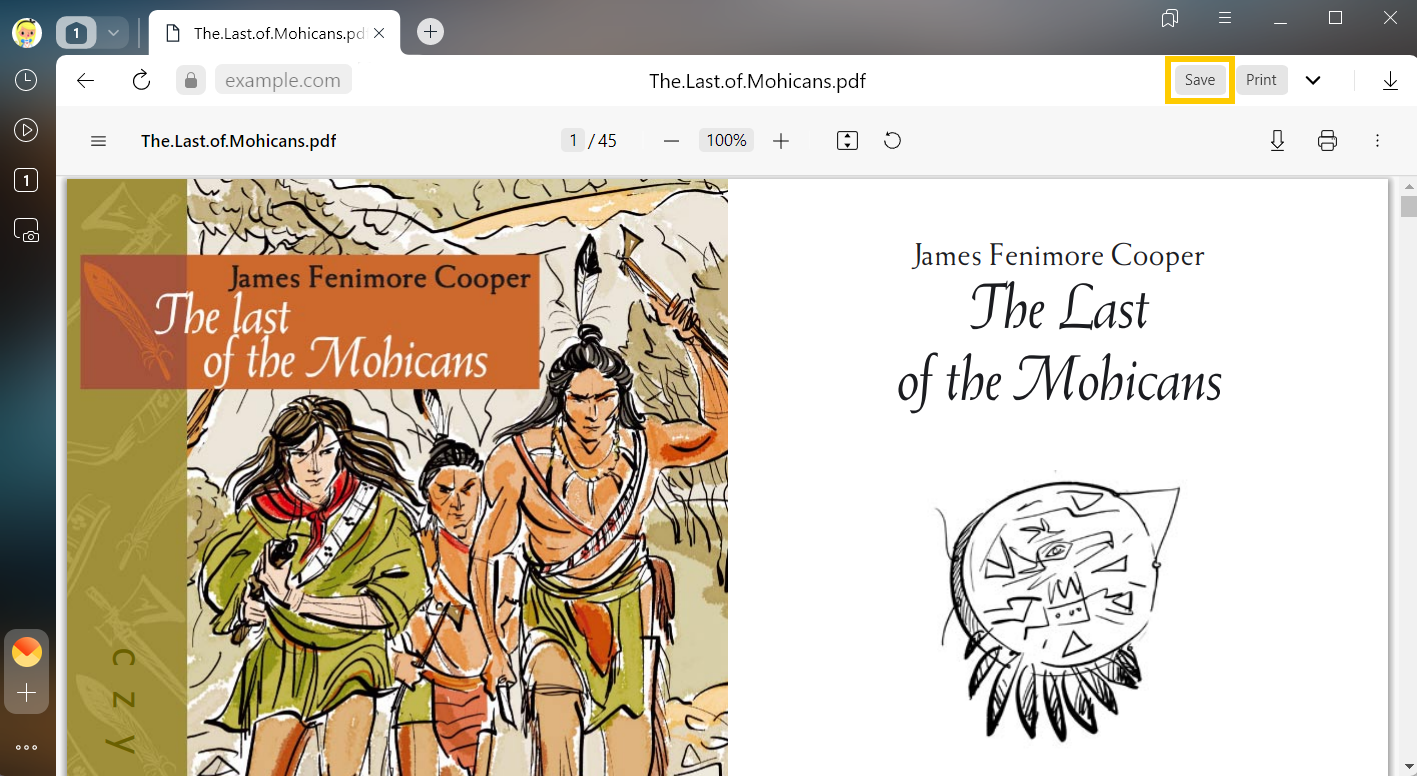
How do I open a downloaded file?
- On the right side of the SmartBox, click
 .
. - Click the icon of the downloaded file.
- On the right side of the SmartBox, click
 .
. - Select the file you need. If it is not in the list of recent downloads, click Open folder.
- On the right side of the SmartBox, click
 .
. - Select a file of the desired format.
- Click .
Where downloaded files are saved
By default, files are saved in the following folders:
| Operating system | Directory |
|---|---|
| Windows 7, Windows 8, Windows 10 | Users\<user account>\Downloads |
| macOS | Users/<user account>/Downloads |
| Operating system | Directory |
|---|---|
| Windows 7, Windows 8, Windows 10 | Users\<user account>\Downloads |
| macOS | Users/<user account>/Downloads |
- On the right side of the SmartBox, click
 .
. - Click Open folder in the upper-right corner of the window that opens.
- Click .
- The path to the file folder is specified in the Downloads section.
- Click .
- In the Downloads section, click the link with the name of the folder the files are saved to, and select a folder.Note. If you want Yandex Browser to ask what folder to save files to, select the Ask where to save each file before downloading option. This way, you'll be able to rename files when downloading.
View the list of downloaded files in Yandex Browser
To go to the list of all downloaded files, click .
- Click .
- Select the file you need.
- Next to the file, click More and select Remove from list.
- Click .
- In the lower-left corner of the page, click Hide downloads.
- Click .
- In the lower-left corner of the page, click Open folder.
- Select the files you want.
- Click Delete.
The file will be deleted from the downloads but will remain on your computer. You will find it in the folder where the downloaded files are saved.
The list of downloads in Yandex Browser will be cleared. The actual files will not be deleted from the computer.
Notifications
To receive notifications that the download is finished and warnings if you've already downloaded the files:
- Click .
- In the Downloads section, enable the Show download complete notifications and Warn me if a file is already downloaded options.
Keyboard shortcuts for managing downloads
| Keyboard shortcuts | |
|---|---|
| Open list of downloads | Shift + ⌘ + J |
| Save page as | ⌘ + S |
| Print page | ⌘ + P |
| Keyboard shortcuts | |
|---|---|
| Open list of downloads | Shift + ⌘ + J |
| Save page as | ⌘ + S |
| Print page | ⌘ + P |
Problems with downloading
- Click or press Ctrl + J.
- Select the file you need.
- On the right, click Resume download.
- Click or press Ctrl + J.
- Select the file you need.
- On the right, click Download again.
- Click .
- Go to Security.
- In the Threat security section, deselect the Run security checks on websites and downloaded files option.
- Open and turn off all the extensions.
- Download the files again.
- Go to the Google Drive website. On the right side of the SmartBox, click
 .
. - In the Trackers on this web page section, click Site not working?
- In the window that opens, click Allow third-party cookies.
- The download takes more than 15 minutes.
- Multiple files are downloaded.
- Click .
- In Downloads, enable the Show download complete notifications option.
If a file you are downloading contains a malicious program, Yandex Browser blocks it. To find out more, see Blocking dangerous files.
Try to restart the download:
If the download isn’t restarted, try downloading the file again:
The download may be affected by the antivirus installed on your computer. Try temporarily disabling it and download the file again.
If you want to disable file checks:
A notification that the download is complete appears if:
Check if notifications of completed downloads are enabled in Yandex Browser:
The format of the downloaded image depends on the server. The server might generate a WebP format if it detected Yandex Browser as a program that recognizes WebP. In this case, Yandex Browser cannot affect the format selection.
Not all images are downloaded in WebP. For example, an image from Yandex Images will be saved in JPEG format.

